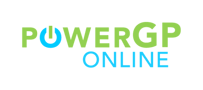How many times have you seen errors like this in Microsoft Dynamics GP?
This batch is being edited by another user.
This batch is marked for posting by another user.
There is a great way to empower GP users to begin the batch error troubleshooting process – it is simple to create a SmartList in PowerGP Online that will allow GP users to see current batch activity:
![]()
How to create a Batch Activity SmartList in SmartList Builder
Go into SmartList Builder to create a new list.
Specify the header detail for the list.

Click Add > Microsoft Dynamics GP Table:

Select Product: Microsoft Dynamics GP, Series: System, Table: Batch Activity.
Click Save.

Select the columns you would like to have displayed by default.
Click Save.

Your SmartList will appear where you designated, and will look similar to the screen shot below.

If you need more information, feel free to contact support@njevity.com
To learn more about our services click here